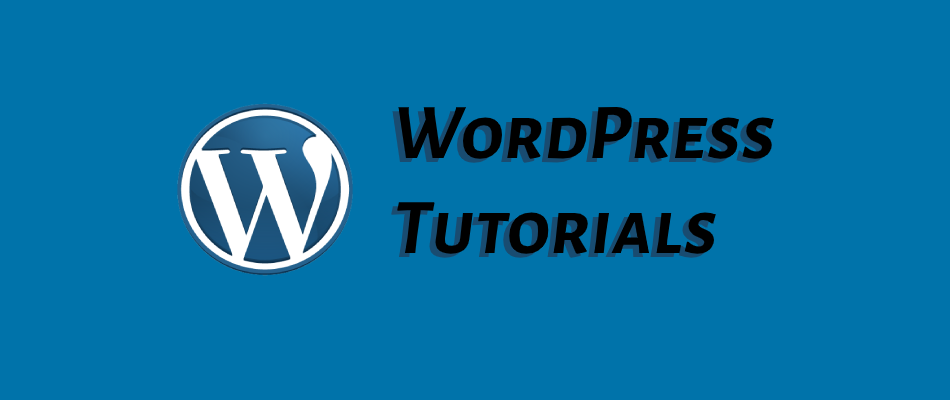
How to Fix the Fatal Error: Uncaught TypeError: call_user_func_array() in WordPress.
Quick Summary of Contents
Let me tell you… there’s nothing more frustrating than trying to log into your WordPress site—only to be met with a blank screen or a fat red error message that sounds like code from the Matrix.
This happened to me recently. I was logging into one of our niche websites when I was greeted with this:
Fatal error: Uncaught TypeError: call_user_func_array(): Argument #1 ($callback) must be a valid callback
If you’ve run into this error, don’t panic. I’m going to walk you through exactly how I fixed it—and how you can too. Even if you don’t have a background in tech or coding, I promise this guide is for humans, not robots.
Step 1: Reveal the Real Error Message
If you can’t access the WordPress admin area, your first step is to find out what exactly went wrong.
To do that, you need to turn on WordPress debugging. Here’s how:
- Log in to your website’s control panel (cPanel) or use an FTP client (like FileZilla) to access your site files.
- Navigate to your root directory (usually called
public_htmlor the folder with your domain name). - Look for a file called
wp-config.php. Right-click and open it for editing. - Find this line:
define('WP_DEBUG', false); - Change
falsetotrueso it looks like this:define('WP_DEBUG', true);
💡 Important: Remember to change this back to
falseonce you’ve fixed the issue so visitors don’t see messy error messages.
Now go back to your site and try logging in again. You should see a more detailed message that tells you where the error is coming from—most likely a specific plugin or theme.
Step 2: Identify the Problem Plugin or Theme
In my case, the error message pointed to a plugin (I won’t name it here, to keep the site protected). So what did I do? I disabled the plugin manually.
Here’s how you can do the same:
- In your site’s file manager or FTP, go to this folder:
/wp-content/plugins/ - Find the folder of the plugin mentioned in the error message.
- Rename the folder by adding
.deactivatedto the end. For example:example-plugin → example-plugin.deactivated
This will force WordPress to deactivate the plugin without needing to log in.
Then, try logging in again.
But What If That Doesn’t Work?
That’s exactly what happened to me. I renamed the plugin folder, but the error stuck around.
So I reversed the change, putting the plugin name back to normal… and started Googling like my site depended on it. (It did.)
Step 3: Check Your PHP Version
A 2023 WordPress forum post caught my attention. It mentioned this exact error happening due to PHP version compatibility issues. That’s when it hit me—I had recently switched hosting providers from shared hosting to a VPS (Virtual Private Server), and that probably changed the PHP version behind the scenes.
So here’s what I did:
- From cPanel, I opened the Select PHP Version tool.
- I discovered the site was running PHP 8.3.
- I switched it down to PHP 7.4, which was the last known version where the site was working smoothly.
And boom. Just like that—the fatal error disappeared. I could log into WordPress again like nothing ever happened.
Step 4: Update Your Stuff
Now that you’re back inside your site, take a moment to update any themes and plugins that are out of date. Many plugins aren’t ready for newer versions of PHP, and this is often what causes these callback errors in the first place.
Once everything is updated:
- Go back to cPanel.
- Set your PHP version back to the newer one (like 8.3 or 8.4).
- Check if the site still works.
If it does, congratulations—you’re back in business. 🙌
Step 5: Don’t Forget to Turn Off Debug Mode
Remember how we turned on WordPress debugging in step 1? Time to go back to your wp-config.php file and flip it back to this:
define('WP_DEBUG', false);
This keeps things tidy and professional for anyone visiting your site.
Recap: The Quick Fix Checklist
Turn on debugging to see the full error message
Identify the faulty plugin or theme
Deactivate the plugin (rename the folder)
Still broken? Check and downgrade your PHP version (e.g., to 7.4)
Once logged in, update themes and plugins
Upgrade PHP version again, if needed
Turn debug mode off
Final Thoughts
This whole experience reminded me that WordPress errors, while scary at first, are usually fixable with a few smart moves and a little patience. Whether it’s a rogue plugin, a theme conflict, or a PHP version mismatch—there’s almost always a way out.
Let me know if you run into this error or another one like it. I’d love to help however I can!
Until next time… happy (and error-free) WordPress-ing!


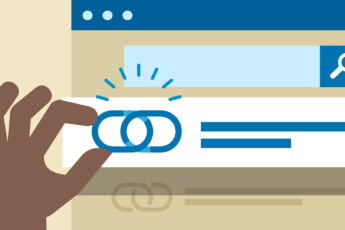

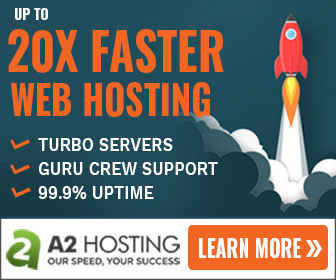
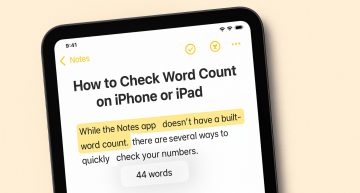
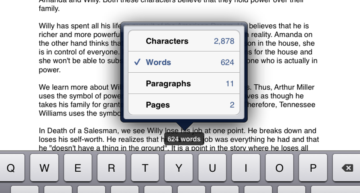
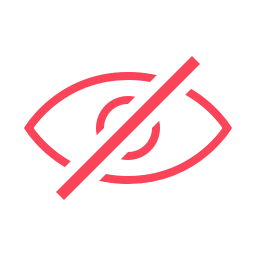
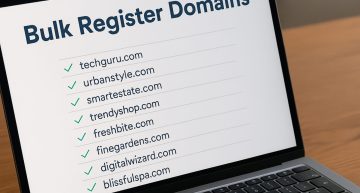
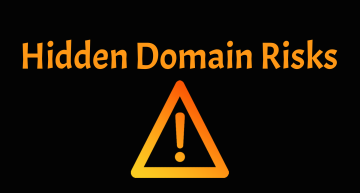



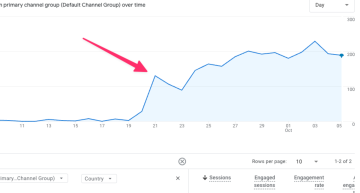


Leave a Comment