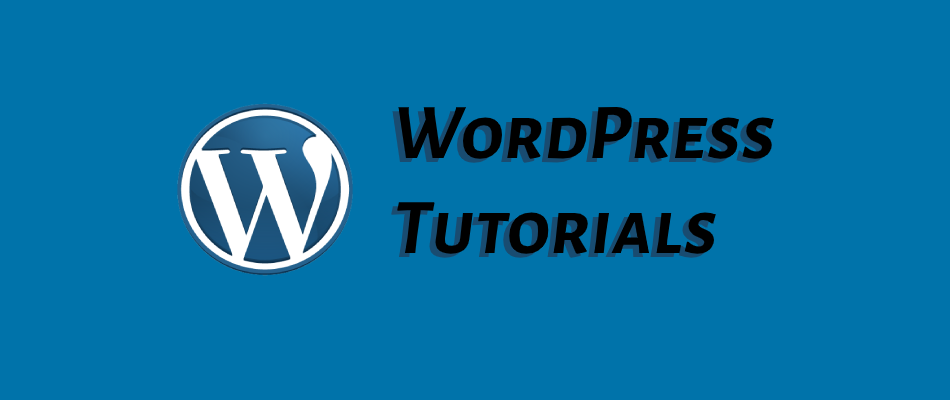
How to Fix “Found block with too small length at” WordPress Database Error.
Quick Summary of Contents
Have you encountered the frustrating “Found block with too small length at” error while using WordPress? Don’t worry, I’m here to help you resolve this issue.
Whether you’re a tech-savvy user or a non-tech person, I’ll guide you through step-by-step instructions to remedy the database error in this tutorial.
Ready to get started? Then, let’s go!
If you have worked with WordPress long enough, you might encounter an error message similar to the following:
“Table is marked as crashed and last repair failed. WordPress will attempt to repair this table… Failed to repair the wp_options table. Error: Found block with too small length at…”.
While it probably seems like the end of the world (and it is because your website is offline), this error indicates that there is a problem with the database table, and it requires repair.
How to repair database.
To fix the “Found block with too small length at” error, we’ll repair the WordPress database using the phpMyAdmin interface in cPanel. To do so, follow these steps:
- Log in to your web hosting provider’s cPanel:
- Open your preferred web browser.
- Enter the URL for your cPanel login. Usually, it will be something like
https://yourdomain.com/cpanel. - Enter your cPanel username and password.
- Click the “Log In” button.
- Locate the phpMyAdmin icon:
- Once logged in to cPanel, scroll down or use the search bar to locate the “Databases” section.
- Click on the “phpMyAdmin” icon. This will open the phpMyAdmin interface.
- Select your WordPress database:
- In the phpMyAdmin interface, you’ll see a list of databases on the left-hand side.
- Locate and click on the database associated with your WordPress installation. The database name typically begins with “wp_” followed by a unique identifier.
- Repair the database:
- With your WordPress database selected, you’ll see a list of tables within that database.
- Scroll down and look for the “Check All” link below the table list. Click on it to select all tables.
- From the dropdown menu labeled “With selected:”, choose the “Repair table” option.
- phpMyAdmin will then attempt to repair the selected tables. Once the repair process completes, it will display the results.
Get back online with a simple database repair via phpMyAdmin.
Following the abovementioned steps, you can fix the “Found block with too small length at” WordPress database error as I did for one of my customers.
Simply log in to your web hosting provider’s cPanel and repair the database using the phpMyAdmin interface. This should resolve the issue and get your website back online quicker than quickly.
If you need more detailed instructions on how to use phpMyAdmin to repair your database, refer to this helpful guide: Link to A2 Hosting’s Knowledge Base.
Remember to always keep a backup of your database before making any modifications, and if you encounter any difficulties or have further questions, don’t hesitate to reach out to your web hosting provider’s support team for assistance.
And by all means, please don’t hesitate to comment below. Thanks, and that’s all for now!



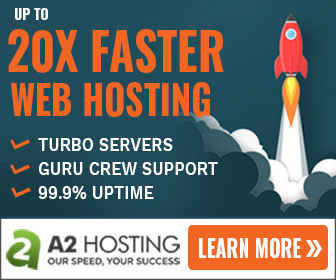

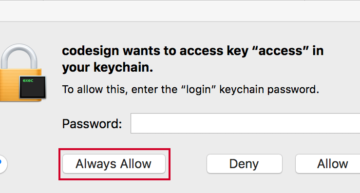
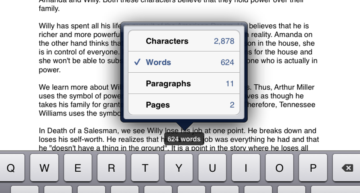







Leave a Comment