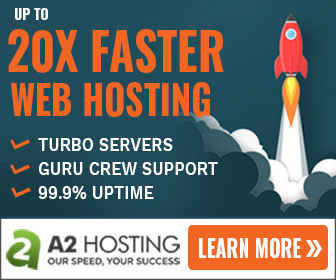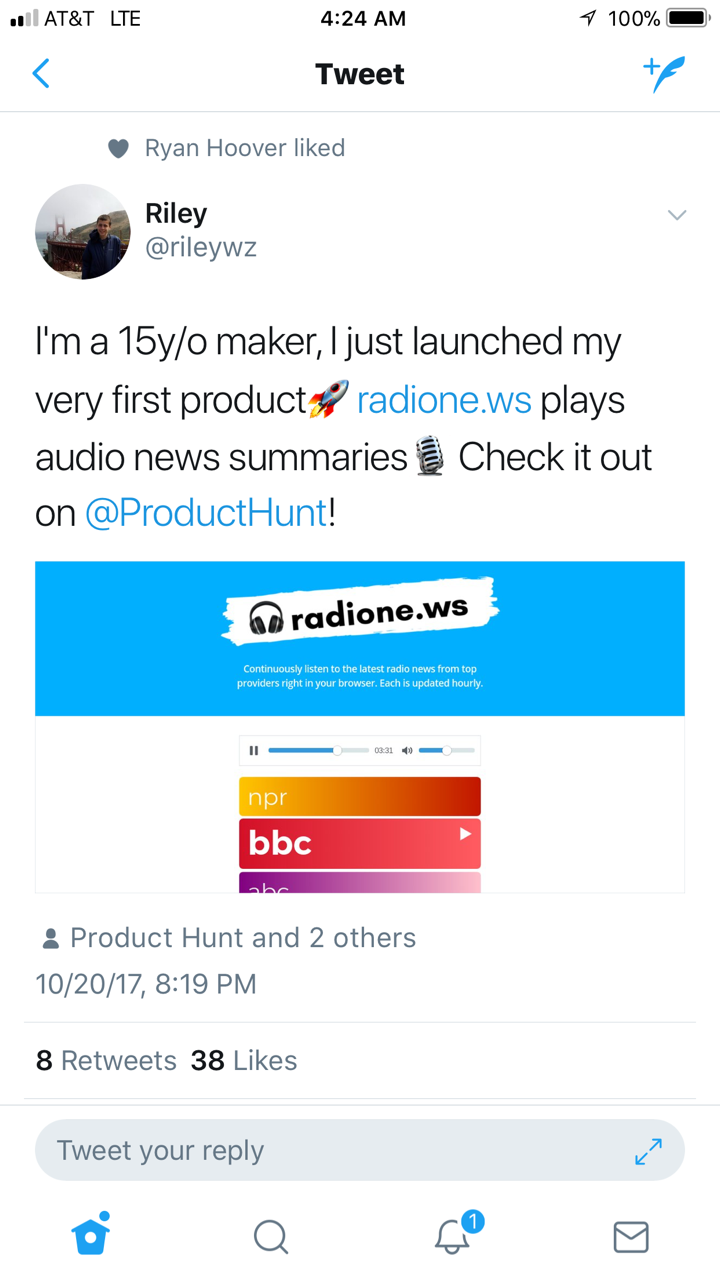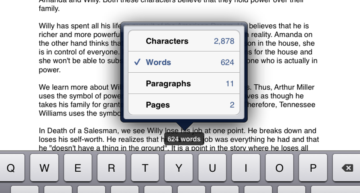Remedy Whois Verification Confirm Email Link Not Working
Recently I had purchased expired domains from the GoDaddy platform. About a week after purchase, those same domains were successfully transferred into my GoDaddy account.
And just as I expected with newly added domains to my GoDaddy account, I received an email to take action in regards to Whois Verification as mandated annually by ICANN.
If you do verify Whois Contact Information to be accurate, most registrars will disable services related to the domain (i.e. Parking, Hosting, Email, SSL, etc.).
Nevertheless, verifying Whois Contact Information via GoDaddy is quite the breeze.
In most cases, a person can log into their account, visit the Domains Manager, and be met with a bright yellow notification bar to take action by clicking the hyperlinked text “domains’ status”.

Or one can simply sort by Status, and identify which domains need action based on the status of “Pending Whois Verification” or “Whois Verification Failed”.

When hovering over either status cell, the text changes to read “Confirm Email”, and is hyperlinked to a page that auto sends a verification email to the email address associated with the account.
In most cases, a simple click of the “Confirm Email” link sends the Whois verification email.

Then I simply click the link contained within the email. When successful, the following page is displayed to notify me that my domains in question have been verified.

When everything seamless works as described above, then all is well. However, here lately I’ve discovered GoDaddy’s Domains Manager page to be a bit glitchy — not sending the Whois verification email when the link is clicked from the Domains Manager page.
I know you’re likely wondering, “How in the world am I to verify my Whois Contact Information via email when GoDaddy’s Domains Manager page is glitchy?”
Never fear, because I have just the answer you’re looking for to get you down the path and well on your way to verifying Whois Contact Information for all of your domains in question.
Not known by many, but Whois Contact Information can be verified for a domain by clicking on the domain itself from GoDaddy’s Domains Manager page.
You’re then taken to an overview page for the respective domain in question. Here at this Domains Overview page you’ll like identify one of two screens based on the status of the domain.
The first screen is if the domain’s status is Pending Whois Verification (yellow) while the second screen is if the domain’s status is Whois Verification Failed (red).


As I stated earlier, if your domain status is Whois Verification Failed, then all services related to the domain are disabled and the domain is placed on temporary hold until Whois Contact Information is verified.
To verify Whois Contact Information for a given domain, simply click the hyperlinked text “Verify Email Address’.
Once the email is successfully sent, then the respective banner color is displayed with the appropriate message that email has been sent.

However, if the email is not sent, then the following message with its respective banner color of red or yellow is displayed:

In the case of an error happening, you’ll need to contact GoDaddy Support for further assistance.
However, when successful, you should receive a verification email as shown in the image and section mentioned earlier. Simply click the link in the email and your email associated with your GoDaddy account will be verified.
Well, that’s it for this tutorial, and I’m hoping you’ve been able to remedy both “Pending Whois Verification” and “Whois Verification Failed” notifications for domains in questions.
Should you have comments or questions, please do feel free to contact us! Thanks and that’s all for now!