
How to SSH to RoseHosting (Virtual Private Server) VPS
Having developed hundreds of websites for others as well as my own, I have had my fair share of experiences with a wide range of web hosting providers.
I’ve hosted sites with Bluehost, HostGator, InMotion, Hostway, DreamHost, HostMonster, and GoDaddy. All have their pros and cons, and hacked experiences.
GoDaddy and Bluehost were once my go-to web hosting providers. I still have a few personal-developed websites and projects that use GoDaddy shared hosting, but my go-to web hosting providers this season are A2Hosting and RoseHosting.
For one, they offer way more affordable manage hosting virtual private server plans with greater scalability and performance than all previously used web hosting providers. I love the increased performance my websites have realized with SSD (A2Hosting) and NVMe (RoseHosting) storage. And don’t get me started about their quicker-than-lightning customer support experience — the team is so personable and knowledgeable.
Quite honestly, I’m willing to pay more for customer support, and managed services, and simply not to be ‘nickeled and dimed’ for every little thing and service offering.
While I love both A2Hosting and RoseHosting, I was reminded the other day about my experience of attempting to SSH into my RoseHosting environment.
I was pleased to discover that RoseHosting offers step-by-step instructions for a wide variety of their service offerings (which is great, keep this up!).
However, their Connecting via SSH to your server instructions are a bit outdated — published December 20, 2014, at the time of this publication.
I’m quite familiar with SSH, but could not connect using the command as expressed in their tutorial using Mac Terminal:
ssh [email protected] -p2222
And yes, I replaced ‘1.1.1.1’ with my own IP address as well as tried to log in using the admin account and also using ports 22 and 2222. No dice!
Performing a few “RoseHosting VPS SSH” searches, I discovered SSH has to be enabled when creating web packages in the Reseller section of RoseHosting’s VPS hosting. Once I understood and remedied this critical requirement, I was still unable to connect.
What could be the issue?
Well, little did I realize, I soon discovered the port I should have used to SSH into my environment was 9022 — not without help from RoseHosting’s stellar customer support though.
So, there you have it. The SSH command to access your RoseHosting (Virtual Private Server) VPS environment is as follows (at least the one that worked for me):
ssh user@ip -p9022
Be sure to replace “user” with your given username and “IP” with your VPS IP address.
In addition, you can and should change your the default SSH port on your VPS, especially if using Linux, from the default port 22 to something else to prevent brute force or automated attacks on your server.
If root access is needed, then be sure you have the root user password on hand when using the following SSH command:
su -
OR
su root
Also, if you’re clueless about where to find your VPS’s root password, then login to your main account at the RoseHosting portal and then go to Services > NVMe VPS (or the name of your service). Go to the right-hand side, click the settings cog of your service, and then select Service Management.
Once the page loads, you should see the words Root password on the page with red text displaying the word show. Click the show red text to reveal the root password. That’s it!
This is all you need to successfully SSH into your RoseHosting (Virtual Private Server) VPS environment. Let me know if you have any questions or comments.



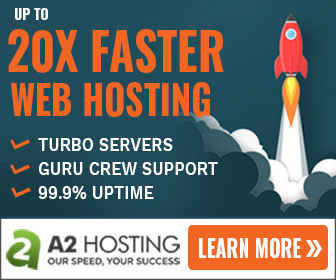
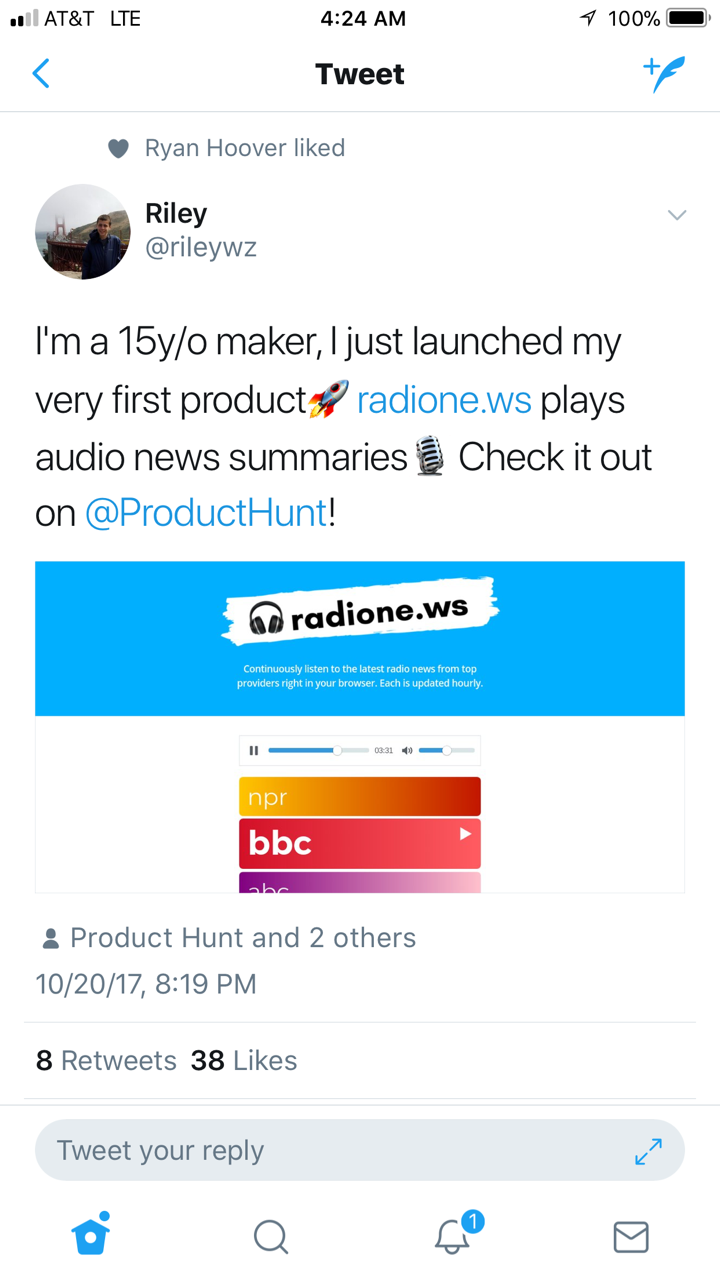
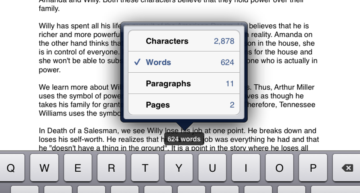








Hi Alvin,
Hackers with nefarious intent (crackers) use port sniffers these days so switching ports for SSH connections makes little or no sense. They’ll find it in a nanosecond anyway. Just make sure you have an up to date and secure encryption mode.
Mike
Agreed!