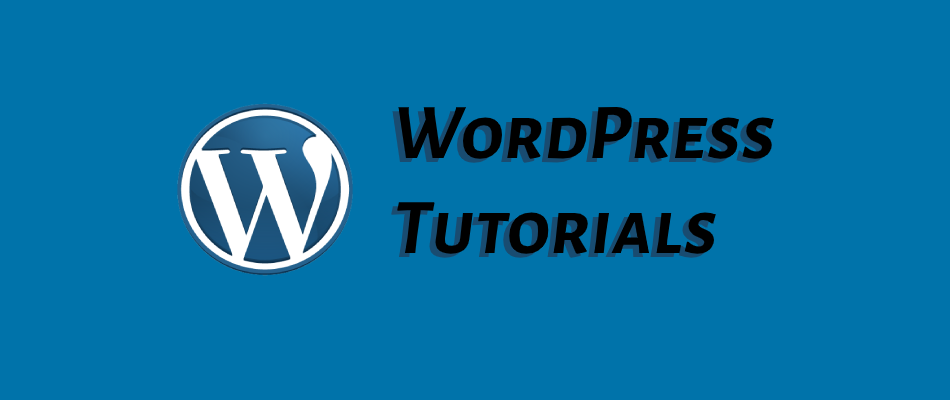
How to Change Logo on WordPress Login Page
Quick Summary of Contents
A few weeks ago, I received a message from one of my many video tutorials questioning the ease of customizing the WordPress login page — specifically, how easy it is to change or replace the WordPress logo.
So back to the tutorial cave, I discovered how it’s relatively easy to replace the out-of-box WordPress login page logo.
Changing WordPress Login page logo by hand.
Before you click back to search results or venture over to another website due to sheer terror, please give me a moment to show and discuss how easy it is to change the default logo on the WordPress login page (see below).

The file to find and modify is found within your themes folder, which is often the /wp-content/themes/name-of-theme directory (i.e., “name-of-theme” is the actual name of your active theme).
Within the given theme directory, locate the functions.php file and add the following code to the very bottom of the file.

Copy and Paste Code for Custom WordPress Login Logo.
Be sure to change the URL in the code above to the URL of your website’s logo — up your logo using WordPress Media Library and use the assigned link associated with the uploaded logo.
In short, the code above uses PHP and CSS to change the location of your logo and a few CSS attributes to the login page, such as background, padding, and the width and height of the logo.
If you were to change the logo using only the CSS background-image attribute, your logo would appear as the image below.

Adding the CSS padding and background attributes creates a more seamless, sleek, and branded login presence (see updated image below), especially when using WordPress to gate content from visitors.

And, of course, there’s a plugin…
If you’re like the more than 30% of website owners using WordPress, you’ve likely realized that there is a plugin for nearly anything under the sun pertaining to WordPress.
Changing the WordPress login page logo is no exception either. There are quite a few plugins available to try out, but the one I recommend the most is My WordPress Login Logo.
While other plugins have not been updated in years or require a bit more hand-holding, the My WordPress Login Logo is quite easy to use.
Simply install it, upload your logo, set the dimensions, set a URL link, and you’re done and ready to move on to your next task — having a sleekly branded WordPress login page to match your web presence.
To learn more about how to use My WordPress Login Logo to change or replace the WordPress Logo, please watch my quick 5-minute tutorial below.
Also, please don’t hesitate to send me questions or comments about any of the topics I’ve mentioned above.



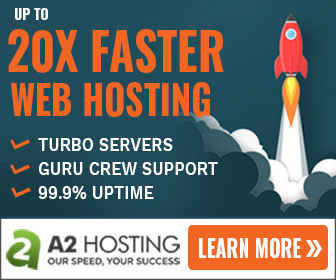
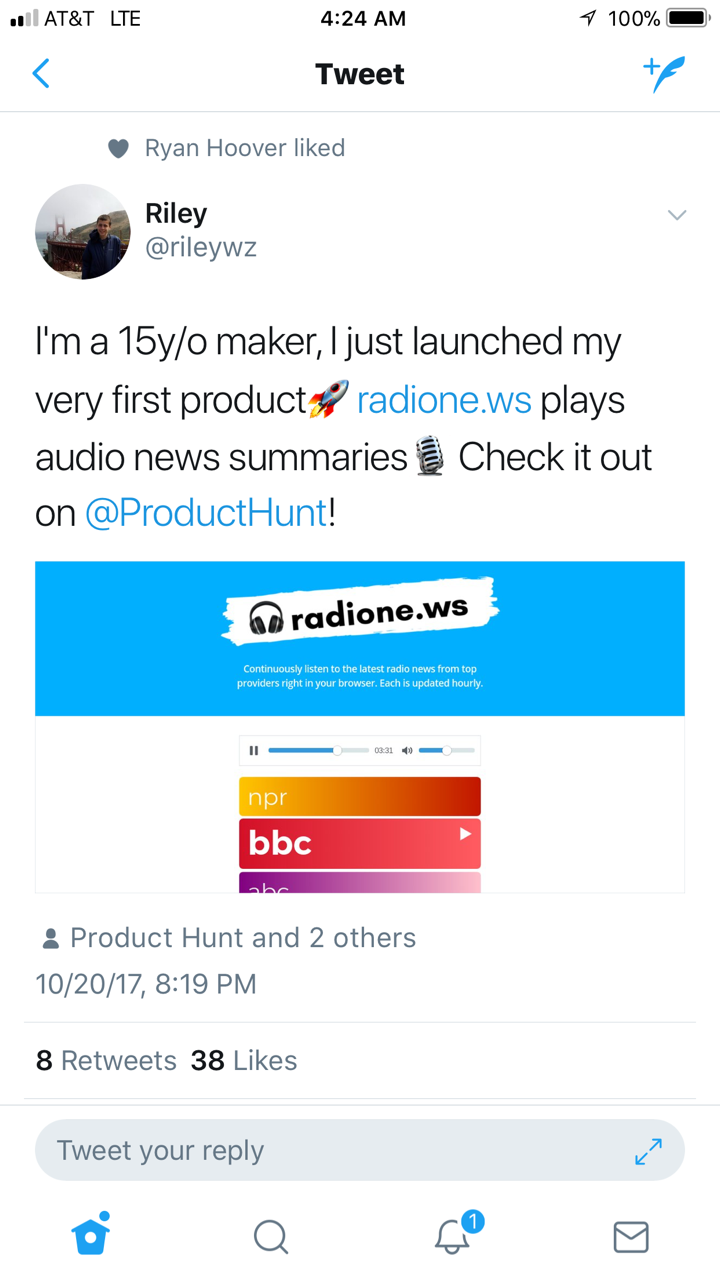

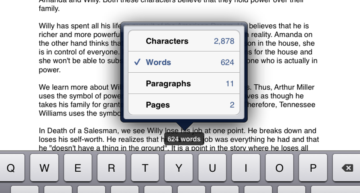






thank you! i was looking for this, how do you incorporate the code to add a full cover background image?